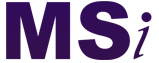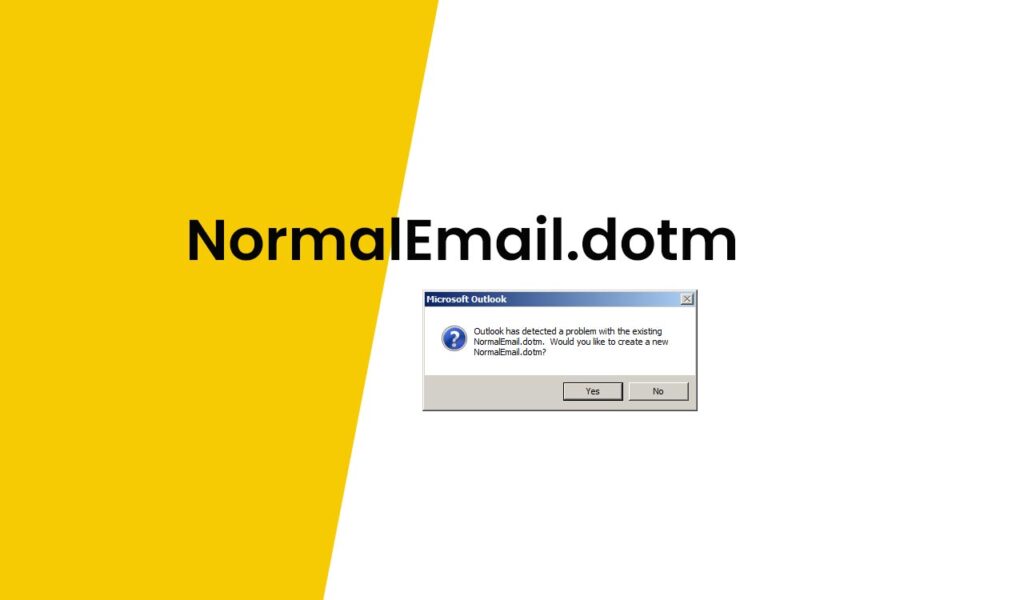If you got the following error message:
“Outlook has detected a problem with the existing NormalEmail.dotm.
Would you like to create a new NormalEmail.dotm?“
The NormalEmail.dotm is the default template file for email editing. that is related to the screen which comes up when you click on New Mail Message.
Just select “Yes”. You should not worry. This wont affect anything in your outlook.
Creating a new NormalEmail.dotm is supposed to be the final resolution. However, looking at what’s happening–with Outlook inherently taking longer to start–this could indicate a level of corruption within Outlook.
Another way you can try two things.
First, rename the NormalEmail.dotm.
How to Rename the normalemail.dotm
1. Close Outlook.
2. Open Run window (press and hold Windows key + R) then copy and paste the following text or go to folder.
3. C:\Users\es\AppData\Roaming\Microsoft\Templates
4. Right click on Normalemail.dotm and rename to Normalemail.old
5. Re-Start Outlook
Note: Some of the customization will be lost and the auto-correct will be reset.
About NormalEmail.dotm
In Microsoft Outlook, “NormalEmail.dotm” is a template file that is used to define the default formatting and styles for new email messages. The “.dotm” extension indicates that it is a macro-enabled template file.
When you create a new email message in Outlook, it is based on the NormalEmail.dotm template by default. This template contains predefined settings such as font styles, paragraph formatting, and other formatting options. It allows you to maintain consistency in the appearance of your email messages.
You can modify the NormalEmail.dotm template to customize the default formatting for new emails. For example, you can change the font, add a signature, or include specific styles that you frequently use. Any changes you make to the template will be applied to new email messages that you create afterward.
It’s important to note that the NormalEmail.dotm template is specific to the version of Microsoft Outlook you are using. Different versions of Outlook may have variations in the template file or use a different naming convention.
Are there any other template files in Outlook that control the formatting of different types of messages?
Yes, in addition to the NormalEmail.dotm template, Microsoft Outlook uses several other template files to control the formatting of different types of messages. These templates define the default styles and formatting for specific types of items or messages within Outlook. Here are some of the commonly used template files:
Normal.dotm: This template is used for Microsoft Word documents that are created or edited within Outlook, such as composing or replying to an email using the Word editor.
NormalPost.dotm: This template controls the default formatting for new posts in Outlook’s discussion groups or public folders.
Normal.dot: This template is used by older versions of Outlook (prior to Outlook 2007) and is similar to Normal.dotm. It defines the default formatting for Word documents created or edited within Outlook.
Normal.dotx: This template is used by newer versions of Outlook (starting from Outlook 2007) to define the default formatting for Word documents within Outlook.
These templates can be customized to suit your preferences and ensure consistency in the appearance of different types of messages or documents within Outlook. It’s worth noting that the specific template files and their names may vary depending on the version of Outlook you are using.
How can I access and modify these template files in Outlook?
To access and modify the template files in Outlook, you need to navigate to the appropriate location on your computer. Here’s a general guide on how to access and modify the template files:
- Close Microsoft Outlook completely to ensure that the template files are not in use.
- Open the File Explorer (Windows) or Finder (Mac) on your computer.
- Navigate to the following location, depending on your Outlook version:
- Outlook 2016, Outlook 2019, and Outlook for Microsoft 365:
%appdata%\Microsoft\Templates - Outlook 2013:
%appdata%\Roaming\Microsoft\Templates - Older versions of Outlook (prior to 2013):
%appdata%\Microsoft\Templates
- In the Templates folder, you should see the template files such as NormalEmail.dotm, Normal.dotm, NormalPost.dotm, etc.
- Make a backup copy of the template file you want to modify. This is important in case you need to revert to the original template or encounter any issues.
- Once you have created a backup, you can open the template file in Microsoft Word by double-clicking on it. This will open the template file, allowing you to modify its content, formatting, and styles.
- Make the desired changes to the template file using Microsoft Word. You can modify the formatting, styles, add or remove content, etc.
- After making the changes, save the modified template file.
- Close Microsoft Word, and then launch Outlook to see the changes reflected in new messages or items created based on the modified template.
Remember to exercise caution when modifying template files, as any changes made to the templates will affect the default formatting of new messages or items in Outlook.