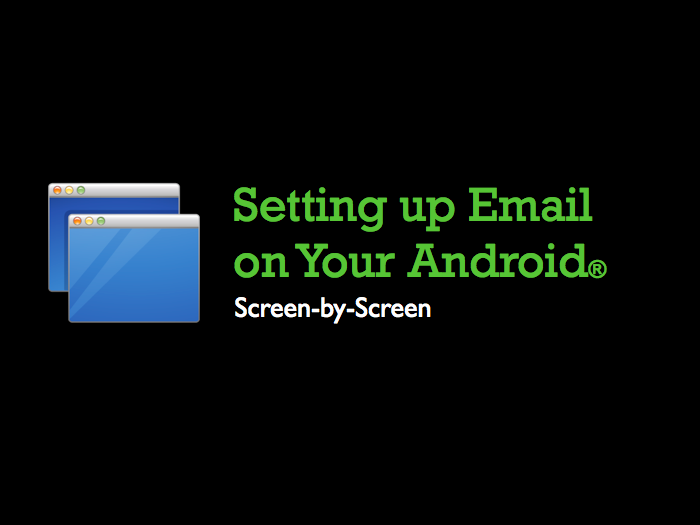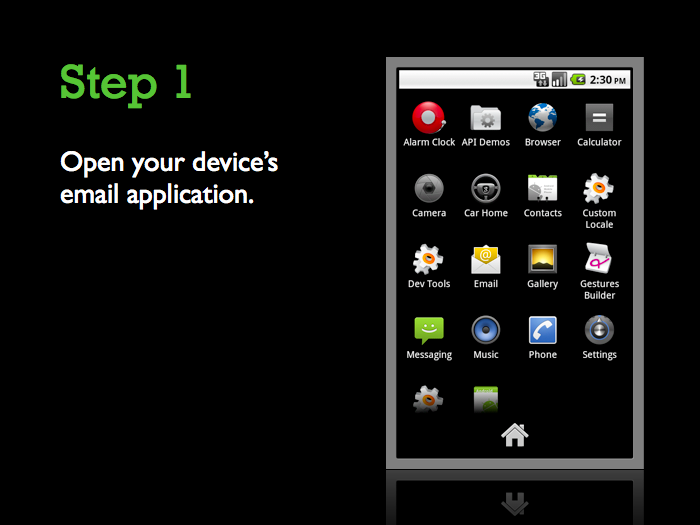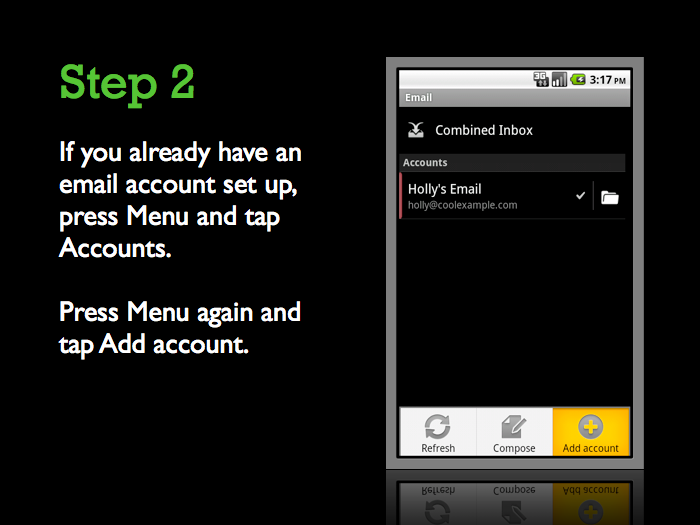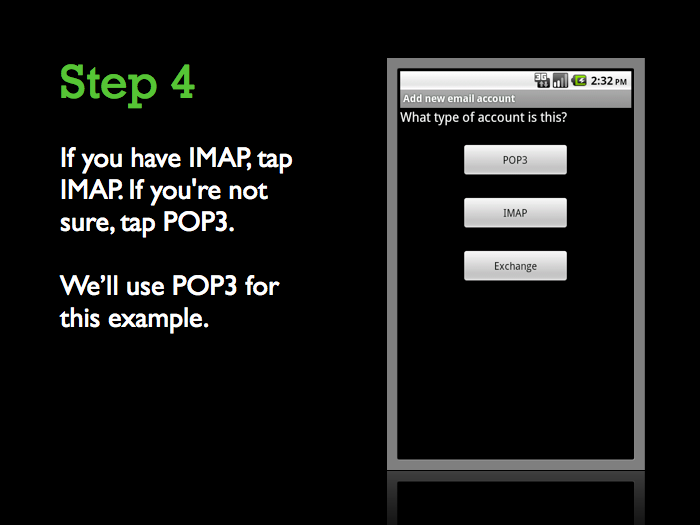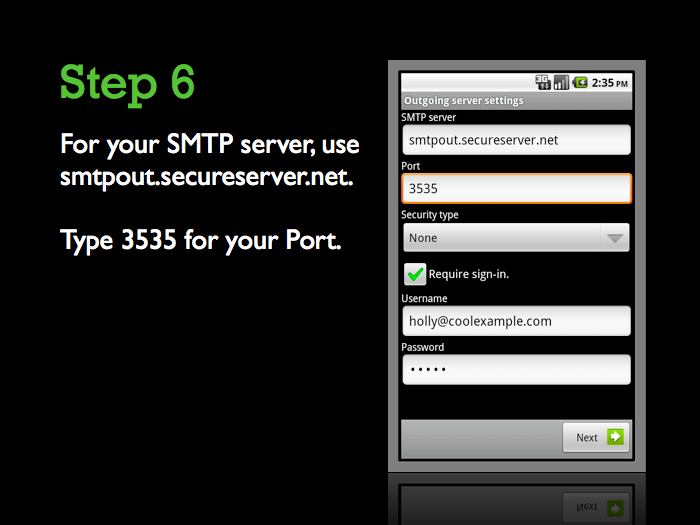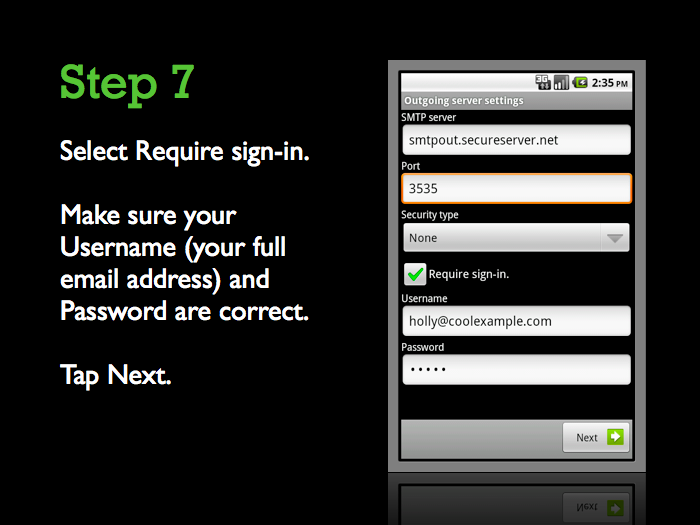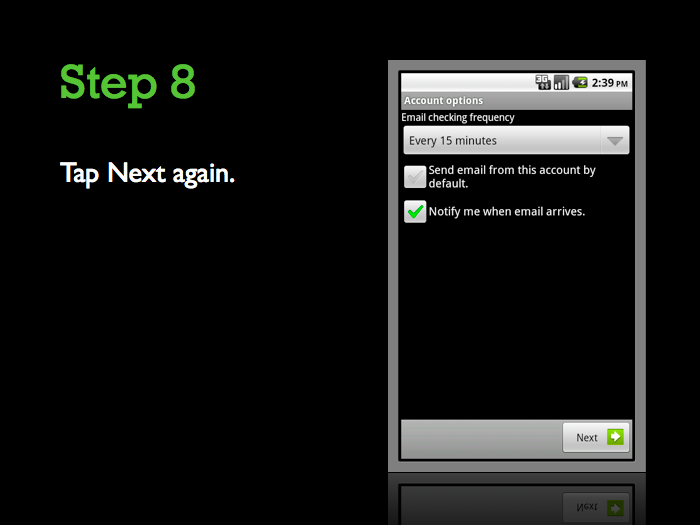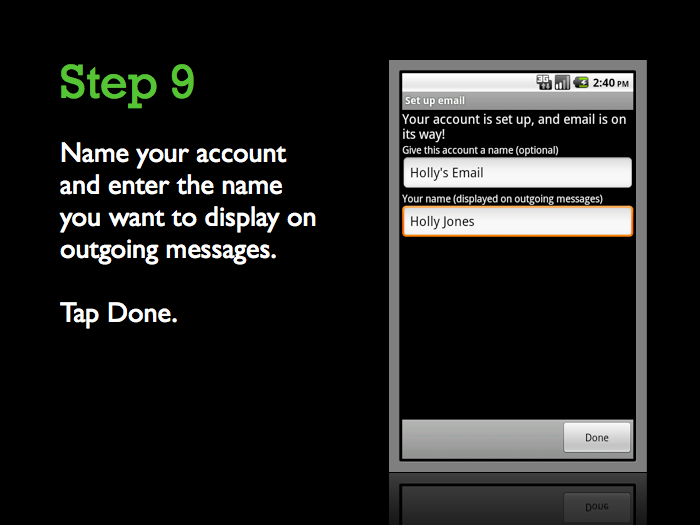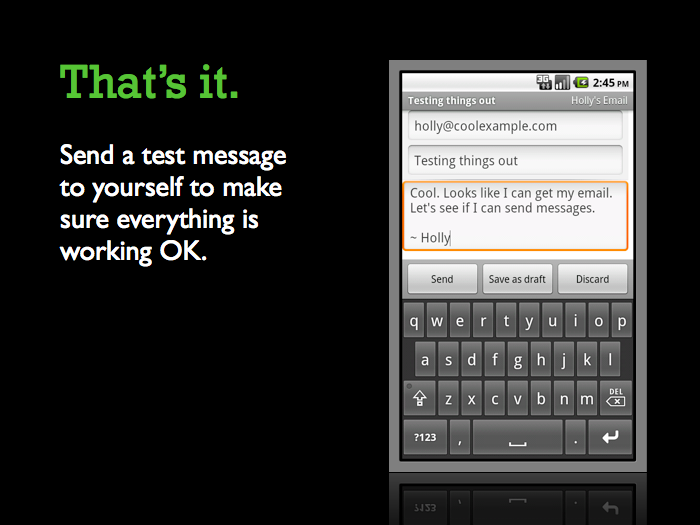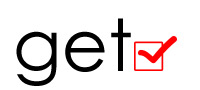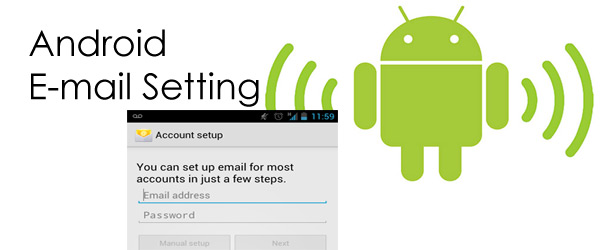Please Note: The steps to set up email on your Android device might be a little different depending on your make/model and your network provider. However, all the information you need to set up your account (username, password, server settings) is in these steps.
कृपया ध्यान दें: हो सकता है आपका फोन का सेट्टिंग विज़ार्ड थोड़ा अलग हो यहा बताए गाए स्टेप्स से| यह इस बात पर निर्भर करता है की आपका फोन किस वरसन, मॉडेल/कंपनी का है और आपका सर्विस प्रवाइडर कौन है| हालाँकि, आपके अकाउंट संबंधित सभी जानकारी (जैसे की: पूरी ई-मेल आइडी, पासवर्ड, सर्वर सेट्टिंग) आपको पहले हे त्यआर रखनी परेगी||
To Set Up Email on Your Android-based Device
- Open your device’s email application.
- If you already have an email account set up, press Menu and tap Accounts. Press Menu again and tap Add account.
- Type your Email address and Password, and click Next.
- If you have IMAP, tap IMAP. If you’re not sure, tap POP3.
- Use these settings for your incoming server, depending on the type of email you have:
POP3 Username Enter your full email address. Password Enter your email account password. POP3 server pop.secureserver.net Port 110 IMAP Username Enter your full email address. Password Enter your email account password. IMAP server imap.secureserver.net Port 143 - Use these settings for your outgoing server:
SMTP (Outgoing Mail Server) SMTP server smtpout.secureserver.net Port 80 Security type None - Select Require sign-in and make sure your Username (your full email address) and Password are correct. Tap Next.
- Tap Next again. Name your account and enter the name you want to display on outgoing messages.
- Tap Done.
That’s it. If everything is working OK, you should see some email messages. To make sure you can send messages, go ahead and compose an email and send it to yourself.